How to Watch TrillerTV on Any Device
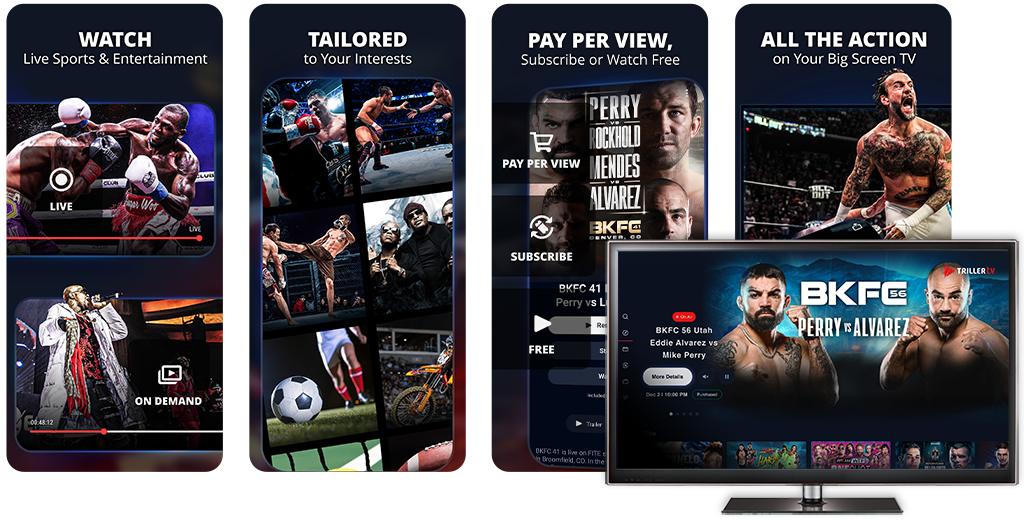
Smart TV & Casting Devices
Cast to a range of Smart TVs including LG, Samsung, Sharp and more from your TrillerTV app
The new TV apps introduce exciting features and UX improvements, such as new playback controls, upgraded event pages, in-stream language selection, simplified content discovery, a revamped in-app navigation, and many more!
Watch on Smart TVs Sony, Sharp and Panasonic or cast onto Amazon Fire TV and Chromecast
You don’t need to install an app on your TV. Simply follow the steps below to watch on the big screen:
- Download the TrillerTV mobile app from the iOS App Store, Android Google Play or Amazon
- Connect your mobile device to the same WiFi as your TV
- Open the TrillerTV mobile app and select TV Connect Wizard from the Account menu. It will automatically discover and connect to your TV
- Once your device/TV has been found you are all set to watch on the big screen; simply find the show you want to watch, hit play via your mobile app and enjoy
Watch on Vidaa, Xfinity X1 & Xfinity Flex, COX Contour, Vizio, Samsung, LG or VEWD Smart TV’s, via Netgem’s set-top box or via the AT&T TV device all through the TrillerTV App.
Instructions for each of the platforms are below:
Samsung TVs
Search for the TrillerTV App via your Samsung TV App Store. Sign into TrillerTV using your existing credentials or if you are a new customer; follow the instructions to sign up. To purchase an event, search for the event and click to purchase. Follow the onscreen instructions using the URL and code displayed.
LG TVs
Search for the TrillerTV App via your LG TV App Store. Sign into TrillerTV using your existing credentials or if you are a new customer; follow the instructions to sign up. To purchase an event, search for the event and click to purchase. Follow the onscreen instructions using the URL and code displayed.
Vidaa or VEWD via Hisense TVs and selected TiVO boxes
Find the TrillerTV app from the VIDAA or VEWD app store on your Hisense TV, or from the VEWD Appstore on certain TiVO set-top boxes versions 4, 5, 6 or 7. If you already are a TrillerTV user, use your TrillerTV login.
Vizio SmartCast TVs
To access the TrillerTV application on your SmartCast TV, press the input button and choose the “SmartCast’ input, or press the “V” or HOME key near the center of your remote. All available apps are displayed in the app row of SmartCast Home. If you already are a TrillerTV user, use your TrillerTV login.
Netgem Set-Top Box
Look for the TrillerTV app inside the Netgem TV app store. If you already are a TrillerTV user, use your TrillerTV login. If not, sign up here.
AT&T TV Device
- Press the APPS or Diamond button on your AT&T TV remote
- Go to the Google PlayTM store
- Sign in to your Google account. If you’re already signed in, you won’t have to do it again
- Search for the TrillerTV app and download it to order an event
Comcast’s Xfinity X1 and Xfinity Flex
The easiest way to get TrillerTV is to say “TrillerTV” into your Xfinity remote control. Alternatively, just press the Xfinity button on your remote and select Apps. Go to TrillerTV under VIDEO. If you already are a TrillerTV user, use your TrillerTV login. If not, sign up here.
Cox Contour
The easiest way to get TrillerTV is to say “TrillerTV” into your Cox Contour remote control. Alternatively, go to the On-screen guide, select Apps then choose TrillerTV. If you already are a TrillerTV user, use your TrillerTV login. If not, sign up here.
Shaw TV
The easiest way to get TrillerTV is to say “TrillerTV” into your Shaw TV remote control. Alternatively, go to the On-screen guide, select Apps then choose TrillerTV. If you already are a TrillerTV user, use your TrillerTV login. If not, sign up here.
Optimum Stream
- Select Apps
- Select Get More Apps
- Select the TrillerTV app and follow the onscreen instructions to install it
- If you are already a TrillerTV user, simply sign in with your username and password
- If you are new to TrillerTV, sign up for a new account (it's free to register)
- Choose the content you wish to watch and pay per view events you wish to buy.
Watch on Amazon Fire TV, Roku, Apple TV, Xbox One, PS4, Chromecast, Android TV
Amazon Fire TV
Download the TrillerTV app on your Fire TV or Kindle Fire tablet. If you already are a TrillerTV user, use your TrillerTV login. You can stream to your Fire TV from the TrillerTV mobile apps or use it as a standalone when you have TrillerTV installed.
Roku
Add the TrillerTV channel on your ROKU and sign up for free. There’s no subscription and no commitment to start watching. If you are already a TrillerTV user, use your TrillerTV login credentials to recover your profile. TrillerTV is available for all ROKU devices with version 7.7 and above.
Apple TV
There is a native Apple TV TrillerTV app that can be used standalone. Just search for it in your Apple TV store, install and log in with your TrillerTV account. This will sync your purchases and let you make new ones directly from the Apple TV.
Xbox One
You don’t need to install an app onto your Xbox One. Simply follow the steps below to watch on the big screen:
- Download the TrillerTV mobile app from the iOS App Store, Android Google Play or Amazon
- Connect your mobile device to the same WiFi as your Xbox One
- Open the TrillerTV mobile app and select TV Connect Wizard from the Account menu. It will automatically discover and connect to your Xbox One
- Once your Xbox One has been found you are all set to watch on the big screen; simply find the show you want to watch, hit play via your mobile app and enjoy
For Xbox you’ll be prompted to install the Movies & TV app on the Xbox if it’s not installed already.
Unfortunately Xbox 360 is not supported due to old hardware.
PS4
To watch TrillerTV on PS4, open the PS4 browser, go to www.trillertv.com, sign in, pick a video you want to watch and enjoy.
Chromecast
Similar to other popular mobile video apps, the TrillerTV mobile app automatically discovers your Chromecast and and allows you to stream to them. Install the TrillerTV app from iOS App Store, Android Google Play or Amazon, connect your mobile device to the same WiFi router as your Chromecast and enjoy watching live sports and entertainment on the big screen.
Android TV
Just go to the Android TV store and install TrillerTV. Log in with your account and you are all set!
Watch on Virgin Media via Virgin TV V6 or TiVo box
- Press Home on the remote
- Choose On Demand
- Choose Live Events
- Press Red to view the available events
- Select the event you wish to order
- Enter your TV PIN if prompted
Once you've bought it, you can watch the event as soon as it’s started.
To watch your event go to On Demand > Live Events.
Watch on Phone or Tablet
Install the TrillerTV app from iOS App Store, Android Google Play or Amazon. Enjoy!
Watch on Computer
Pick an event from the schedule, or search for a specific content. Open the content page and enjoy!
You can use TrillerTV with all major modern browsers including Chrome, Safari, Firefox, Edge. You can cast to Chromecast devices and Chromecast-enabled TVs straight from the TrillerTV video player in your browser, and cast to iOS devices and iOS-enabled TVs directly from your iPhone, iPad or Mac computer.
If you have questions, please look at our Helpcenter or write to support@trillertv.com